Instalação de programas
Com o PC zerado acesse a documentação de tema que desejar na aba Sistemas Operacionais.
Programas essenciais
Instale o VSCode do Gerenciador de Aplicativos ou do site oficial.
Configurações VSCode
Setting Sync
Apenas instale a extenção do Setting Sync que você pode encontrar dentro do VSCode.
Após fazer a instalação, faça o login no seu GitHub atraves da extenção Setting Sync. E vincule ao seu unico repositorio de Gists.
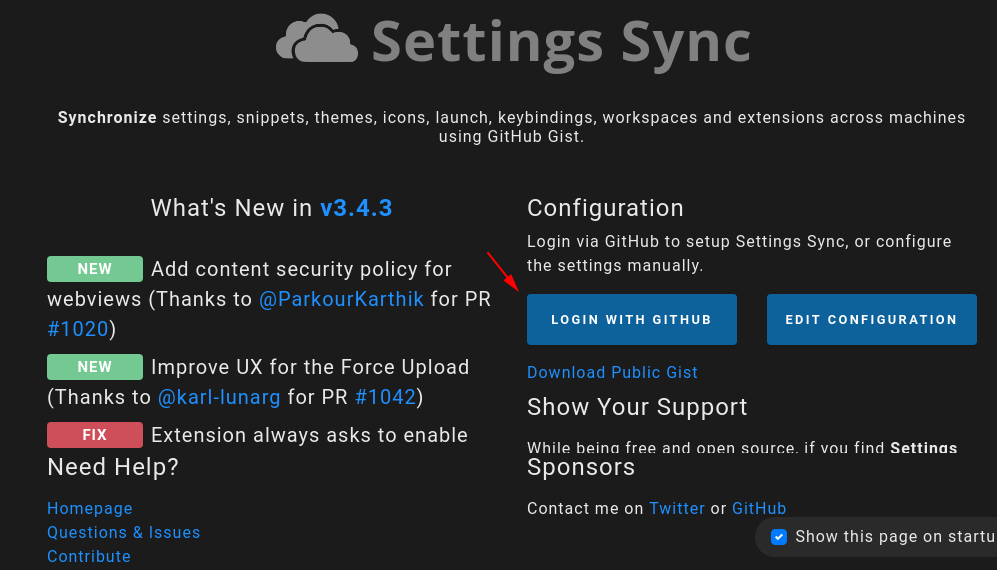
Após fazer isso. Feche o seu VSCode e abra novamente.
Para baixar as configurações do Gists do seu GitHub utilize o atalho.
Shift + Alt + D
Está será a saida em seu terminal. 
E reinicie seu VSCode.
Ao inserir novas extenções para atualizar o seu Gist utilize o atalho.
Shift + Alt + U
Fira Code
Instale a fonte com o comando:
sudo apt install fonts-firacode
Programas a serem instalados
Já possuem instruções de instalação
- Docker
- Docker-compose
- Containers Laradock
- Postman
- Bootsnote
- Spotify
NPM
Atualize os pacotes
sudo apt update
Instale o NVM (é um gerenciador de versão do node):
wget -qO- https://raw.githubusercontent.com/nvm-sh/nvm/v0.39.1/install.sh | bash
Acesse o site do Node para saber a versão mais atual.
16.13.2 LTS (atualizado em: 02-02-2022)
nvm install 16.13.2
nvm use 16.13.2
Para verificar qual versão do Node.js você tem instalada após esses passos iniciais, digite:
nodejs -v
PNPM
Instalação do PNPM
npm install -g pnpm
ZSH
sudo apt install zsh
Após ter o NPM instalado você também pode instalar o spaceship-prompt
npm install spaceship-prompt
zsh-autosuggestions: vai sugerir comandos baseados no seu histórico.
git clone https://github.com/zsh-users/zsh-autosuggestions SH_CUSTOM/plugins/zsh-autosuggestions
Daí adicione zsh-autosuggestions na lista de plugins do seu “~/.zshrc”:
~/.zshrc:
plugins=(git sudo zsh-autosuggestions)
Identidade Git
Criando Identidade Git
git config --global user.name "John Doe"
git config --global user.email johndoe@example.com
Verificando se está tudo certo
git config --list
user.name=John Doe
user.email=johndoe@example.com
color.status=auto
color.branch=auto
color.interactive=auto
color.diff=auto
...
Chave SSH
Criando chave SSH
ssh-keygen
Generating public/private rsa key pair.
Enter file in which to save the key (/home/schacon/.ssh/id_rsa):
Created directory '/home/schacon/.ssh'.
Enter passphrase (empty for no passphrase):
Enter same passphrase again:
Your identification has been saved in /home/schacon/.ssh/id_rsa.
Your public key has been saved in /home/schacon/.ssh/id_rsa.pub.
The key fingerprint is:
d0:82:24:8e:d7:f1:bb:9b:33:53:96:93:49:da:9b:e3 schacon@mylaptop.local
Verificando chave
cat ~/.ssh/id_rsa.pub
ssh-rsa AAAAB3NzaC1yc2EAAAABIwAAAQEAklOUpkDHrfHY17SbrmTIpNLTGK9Tjom/BWDSU
GPl+nafzlHDTYW7hdI4yZ5ew18JH4JW9jbhUFrviQzM7xlELEVf4h9lFX5QVkbPppSwg0cda3
Pbv7kOdJ/MTyBlWXFCR+HAo3FXRitBqxiX1nKhXpHAZsMciLq8V6RjsNAQwdsdMFvSlVK/7XA
t3FaoJoAsncM1Q9x5+3V0Ww68/eIFmb1zuUFljQJKprrX88XypNDvjYNby6vw/Pb0rwert/En
mZ+AW4OZPnTPI89ZPmVMLuayrD2cE86Z/il8b+gw3r3+1nKatmIkjn2so1d01QraTlMqVSsbx
NrRFi9wrf+M7Q== schacon@mylaptop.local
Referências
Brennen Bearnes e Kathleen Juell. Como instalar o Node.js no Ubuntu 18.04. https://www.digitalocean.com/community/tutorials/how-to-install-node-js-on-ubuntu-18-04-pt Acesso em 14 dez 2019.
